Step 3: Deploy as APIs
Transform your query programs into production-ready API endpoints
Deploy Your APIs
Your query programs are deployed directly from the query interface with a single click. Then explore powerful endpoint options in the Deploy section.
Deployment is instant. Click deploy in your query, and it’s immediately available as an API - no configuration needed.
How Deployment Works
Infactory provides two types of endpoints:
- Direct Endpoints: Individual API for each query program
- Unified Endpoint: Single natural language API that automatically selects the right query
Deploy Your Query Programs
Deploy from Query Interface
After successfully running a query, deploy it with one click:
- In your query interface (where you see the code and results)
- Click the “Deploy” button
- That’s it! Your query is now available as an API endpoint
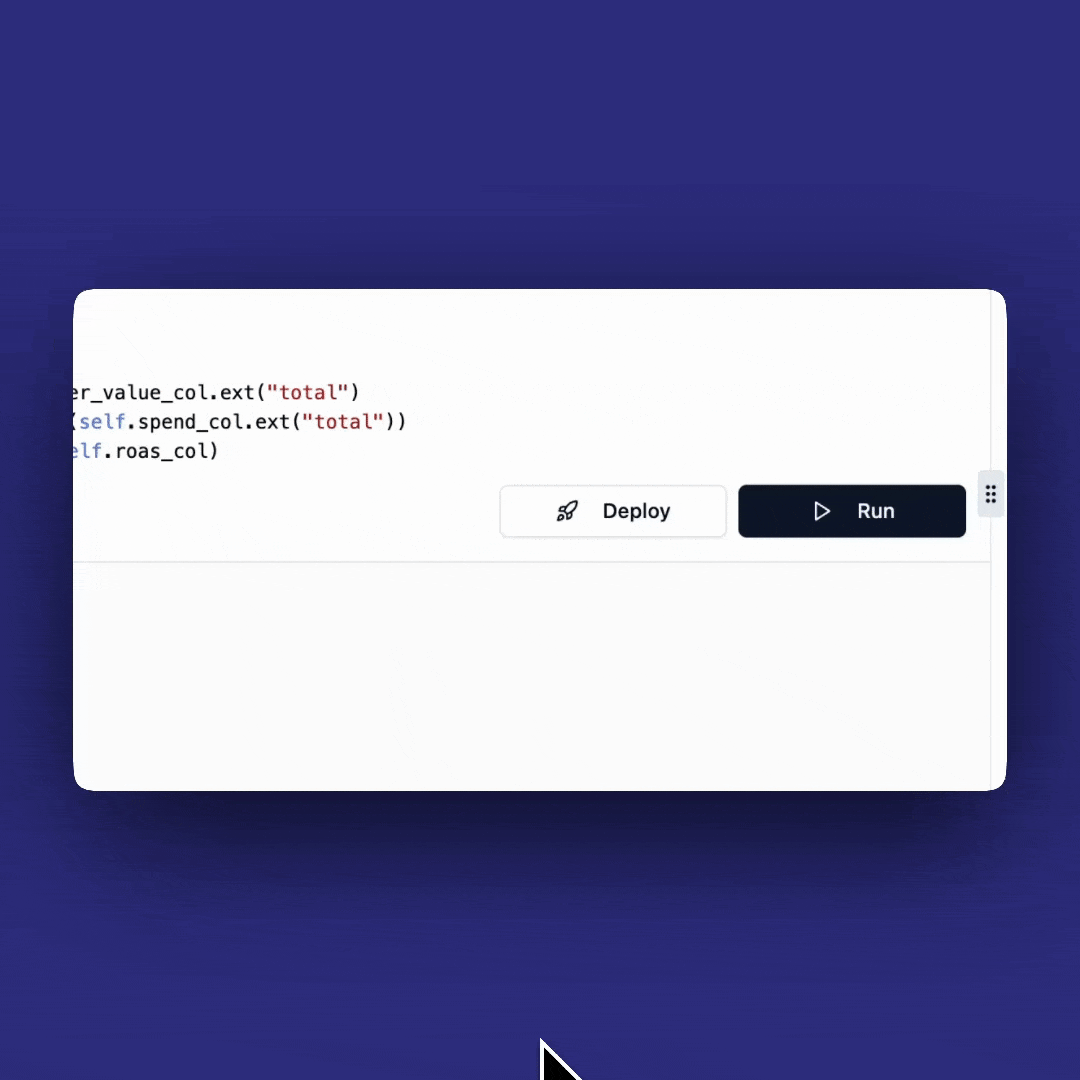
Deploy button in the query interface
Deployment is instant - no configuration needed. Your query is now live as an API.
Explore Your Deployed APIs
Now let’s explore what’s available in the Deploy section:
- Navigate to the “Deploy” section in the left sidebar
- You’ll see three key areas:
- API Logs: Monitor API usage and performance
- Direct Endpoints: Test individual query APIs
- Unified Endpoints: Natural language API access
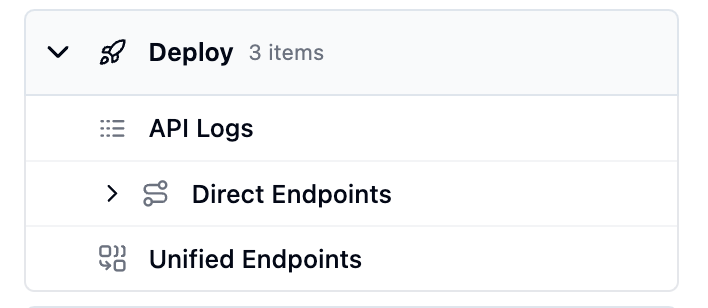
Deploy section showing logs and endpoint options
Test Direct Endpoints
Direct endpoints give you traditional API access to each query:
- Click on your deployed query (e.g., “calculate_campaign_roas”)
- You’ll see a Postman-like interface for testing
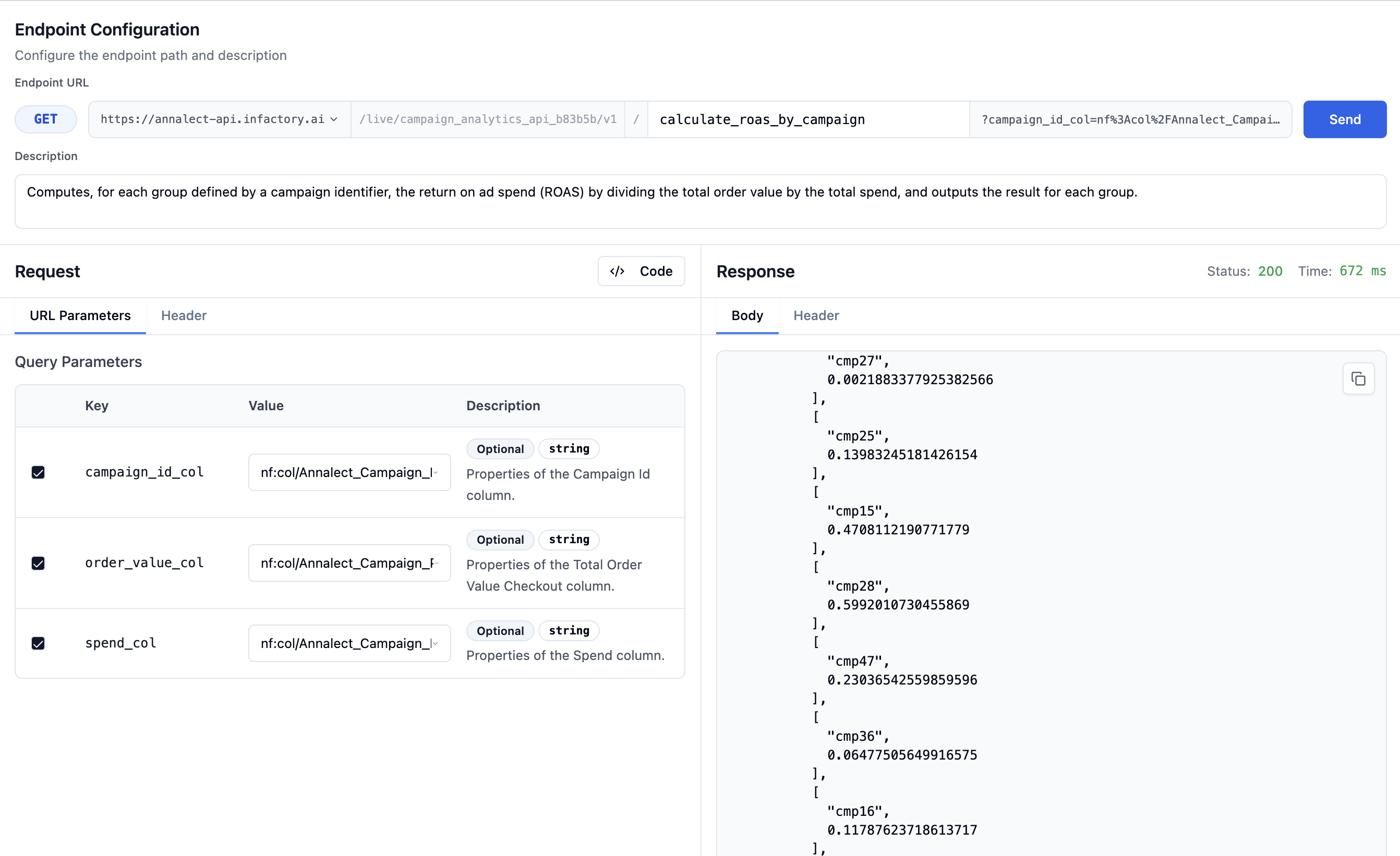
Direct endpoint testing interface
Key features:
- Endpoint URL: Each query has a unique endpoint URL
- Query Parameters: Customize results with filters
- Response Preview: See actual data returned
- Code Examples: Get implementation code in multiple languages
Try the “Send” button to execute the API call and see real results from your data.
Explore Unified Endpoints
The Unified Endpoint is a powerful natural language API:
- Click “Unified Endpoints” in the Deploy section
- Access the “Chat Completions” interface
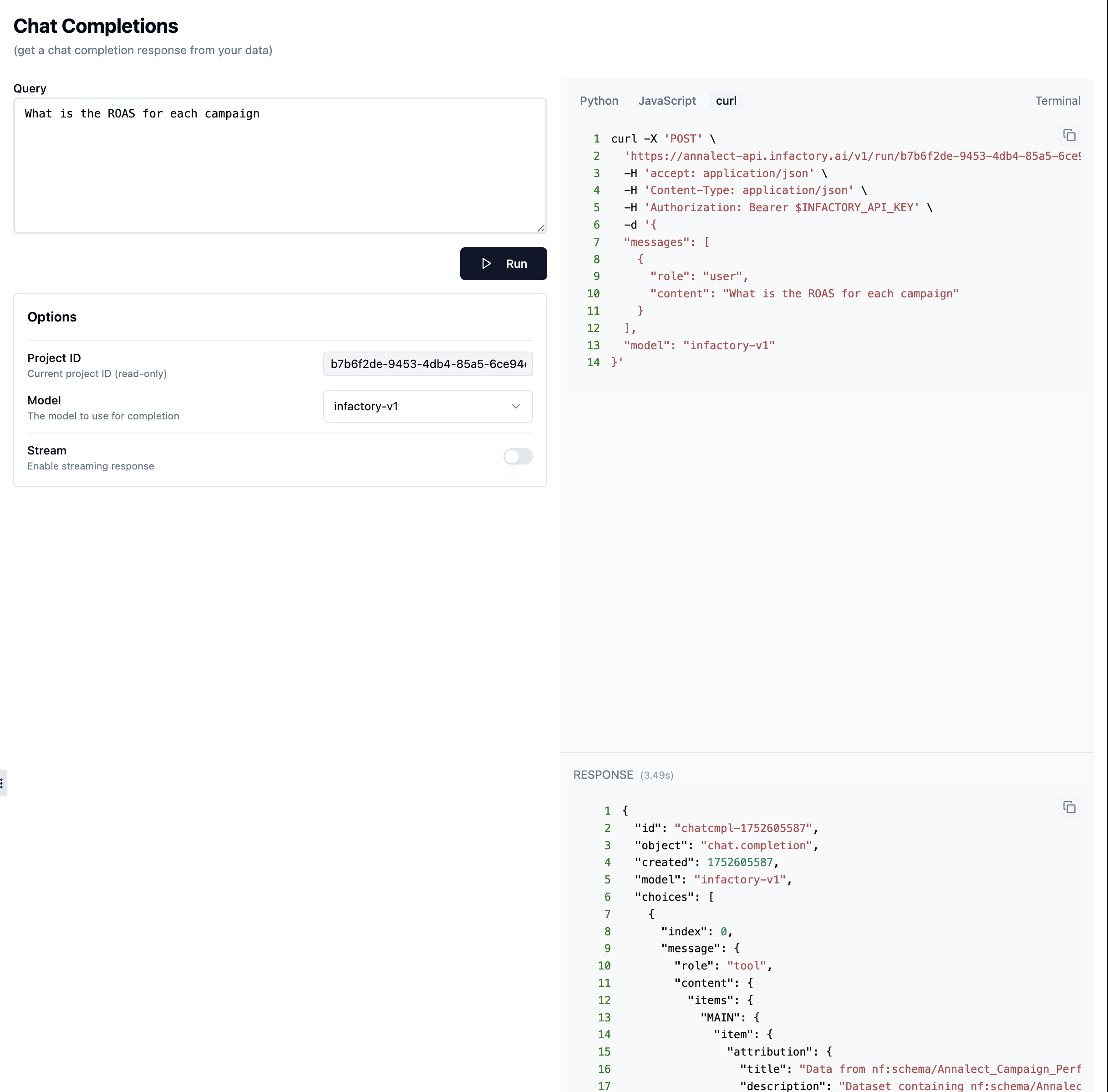
Chat Completions interface for natural language queries
How it works:
- Single Endpoint: One API URL with your project ID that handles all queries
- Natural Language: Ask questions like “your question here”
- Auto-routing: Automatically selects the right query program
- Flexible: No need to remember specific endpoint names
The interface will show your specific endpoint URL including your project ID. When calling this API outside the Workshop, you must provide an API key. You can create and manage API keys in the left navigation under “API Keys”.
Example request:
Understanding Unified Endpoint Responses
The unified endpoint returns two types of responses depending on whether your question matches a deployed query:
Important: Natural language questions sent to the unified endpoint must relate to one of your deployed queries. If your question doesn’t match any deployed query, you’ll receive a list of available queries instead of data results. Always check that you have deployed relevant queries before testing the unified endpoint.
1. Matched Query Response
When your question matches a deployed query, you receive the actual data results:
Key indicators of a matched query:
- The
contentcontains anitemsobject with actual data rowsarray contains your query results- Response includes execution details and data schema
2. Non-Matched Query Response
When your question doesn’t match any deployed query, you receive suggested questions:
Key indicators of a non-matched query:
- The
contenthaskind: "PublishedQueries" - Contains a list of available
querieswith theircue(suggested questions) - No actual data rows returned
When you receive a non-matched response, try rephrasing your question to match one of the suggested queries, or deploy a new query program that answers your specific question.
The Unified Endpoint is perfect for chatbots, voice assistants, or any application that needs flexible data access.
View API Logs
Monitor your API usage and performance:
- Click “API Logs” to see real-time activity
- Track requests, response times, and errors
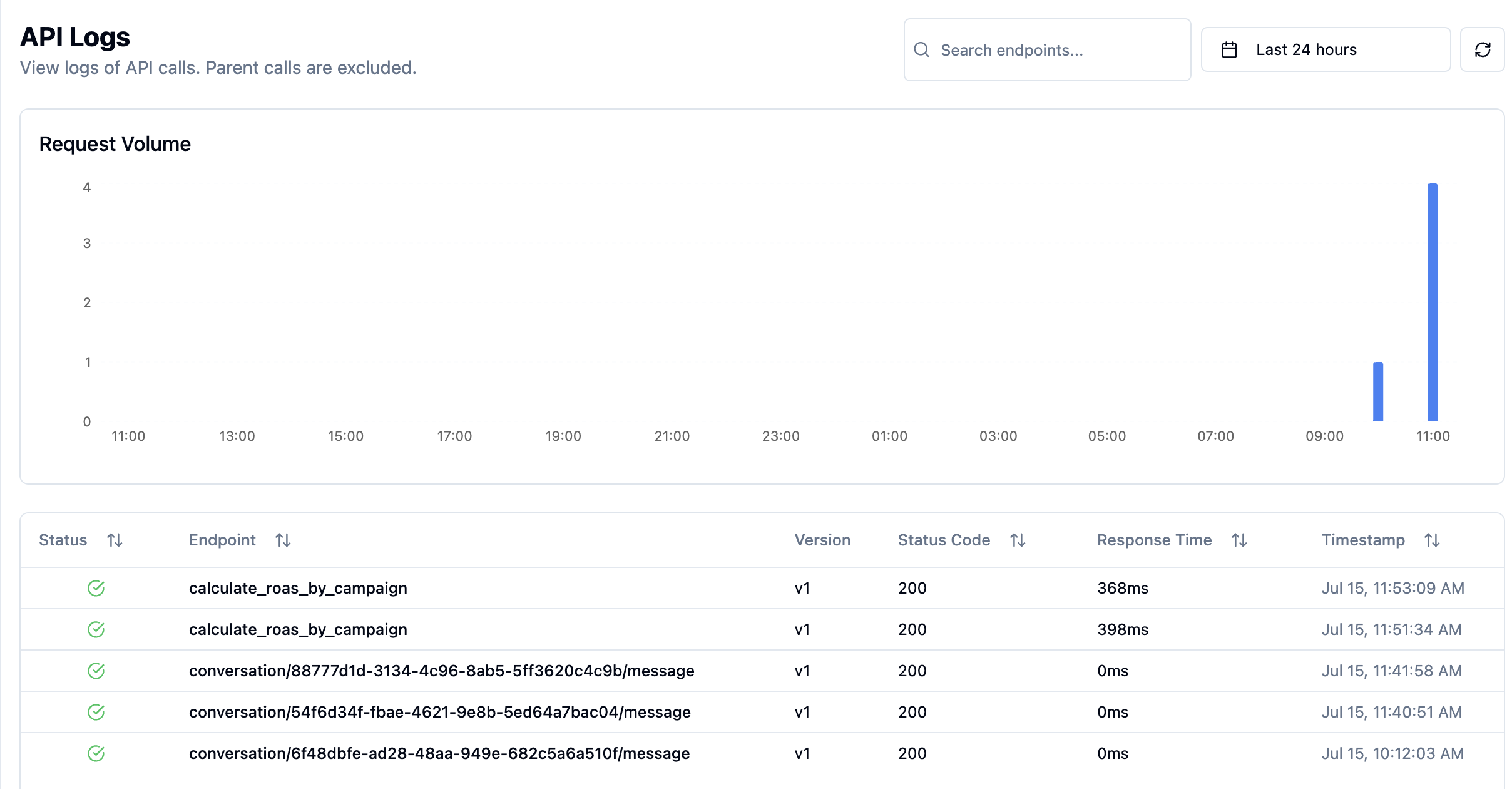
API logs showing usage and performance metrics
Your APIs are live and ready! You can test them directly or integrate into your applications.
API Key Requirement for External API Calls
When running Infactory APIs outside of the Workshop interface (for example, from your own scripts, Postman, or other applications), you must provide an API key for authentication.
How to Create and Manage API Keys
- Go to the left navigation menu in Infactory.
- Click on API Keys (below “Projects”).
- Here, you can:
- Create new API keys (using the “Create API Key” button)
- Edit or remove existing keys
- View the status, name, and creation date of each key
Tip:
Copy your API key and include it in the Authorization header as shown in the code examples:
Never share your API key publicly. You can revoke or rotate keys at any time from the API Keys section.
Integration Examples
Direct Endpoint Example
Use direct endpoints for specific, predictable queries:
Each deployed query has its own unique endpoint URL. Find the exact URL in the Direct Endpoints interface by clicking on your query.
Unified Endpoint Example
Use the unified endpoint for flexible, natural language queries:
Replace [PROJECT-ID] with your actual project ID, which you can find in the Unified Endpoints interface.
Which Endpoint to Use?
Direct Endpoints
Use when:
- You know exactly which query to run
- Building automated reports
- Need consistent, predictable results
- Integrating into existing systems
Unified Endpoint
Use when:
- Building conversational interfaces
- Users ask questions in natural language
- Need flexibility in query selection
- Creating chatbots or voice assistants
Testing Your APIs
The Workshop provides a Postman-like interface:
- Go to Deploy → Direct Endpoints
- Click on your deployed query
- Use the built-in tester
- Click “Send” to execute
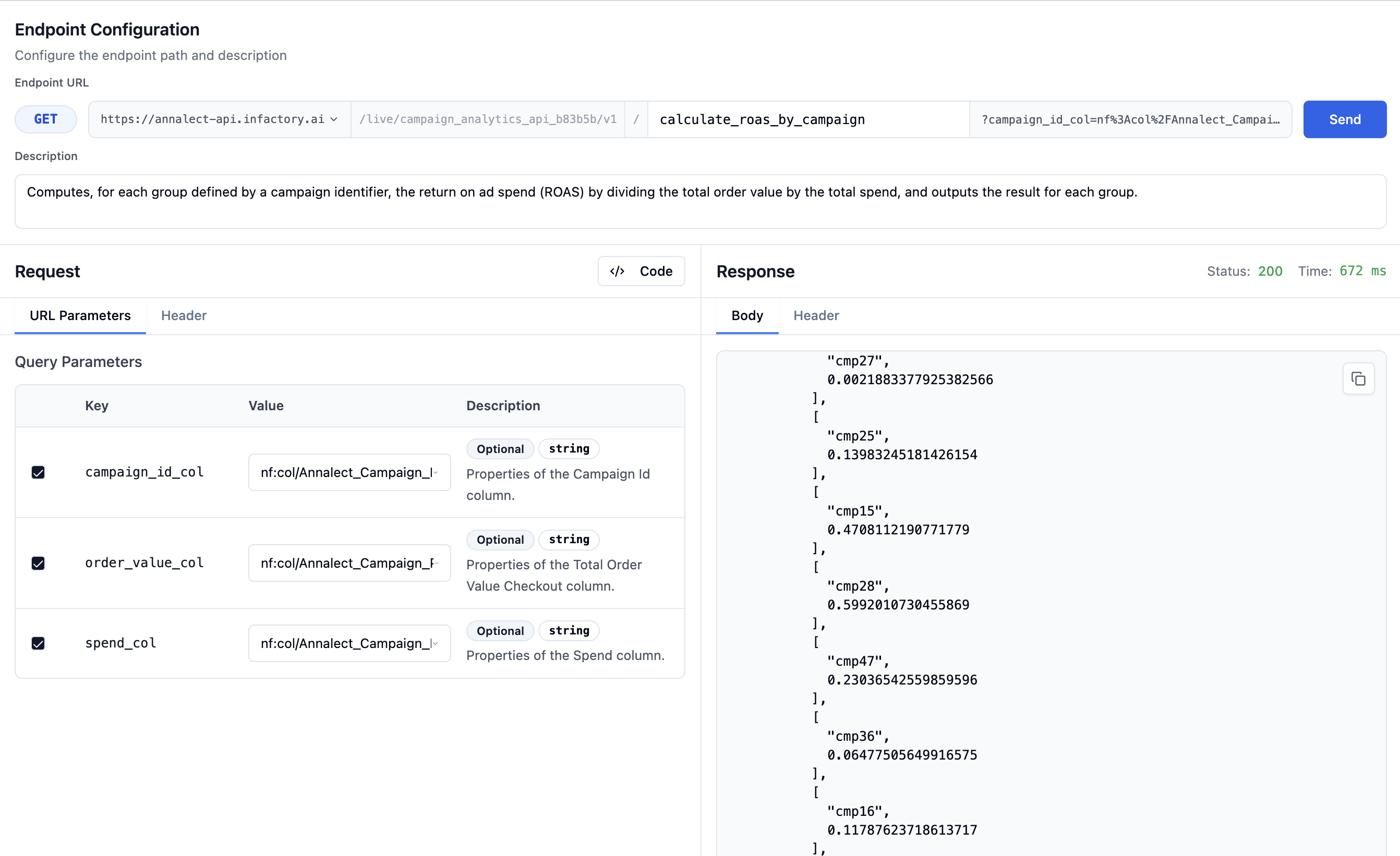
The Workshop provides a Postman-like interface:
- Go to Deploy → Direct Endpoints
- Click on your deployed query
- Use the built-in tester
- Click “Send” to execute
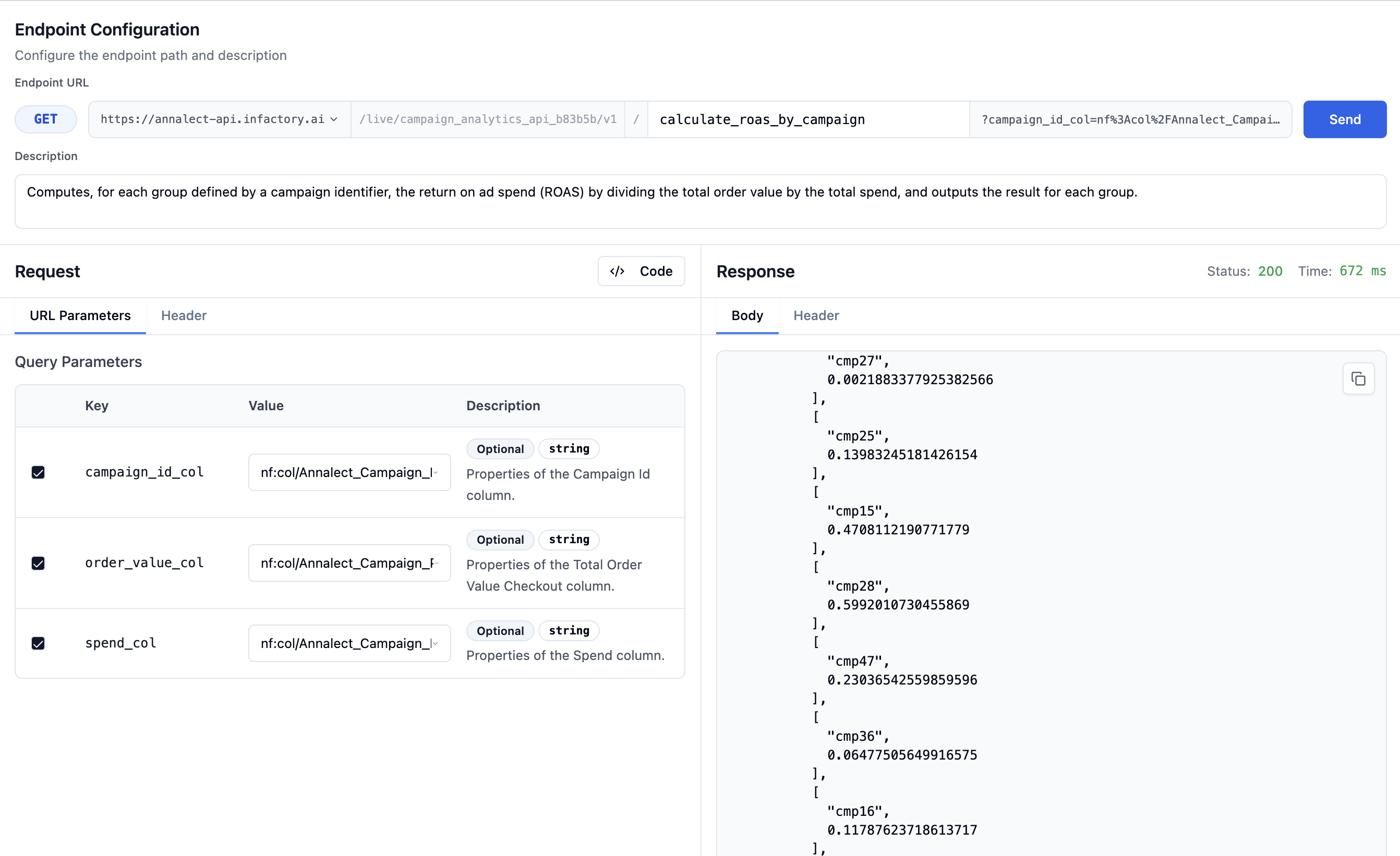
The Chat Completions interface lets you test natural language queries:
- Go to Deploy → Unified Endpoints
- Access Chat Completions
- Type a natural language query
- See how it automatically routes to the right query program
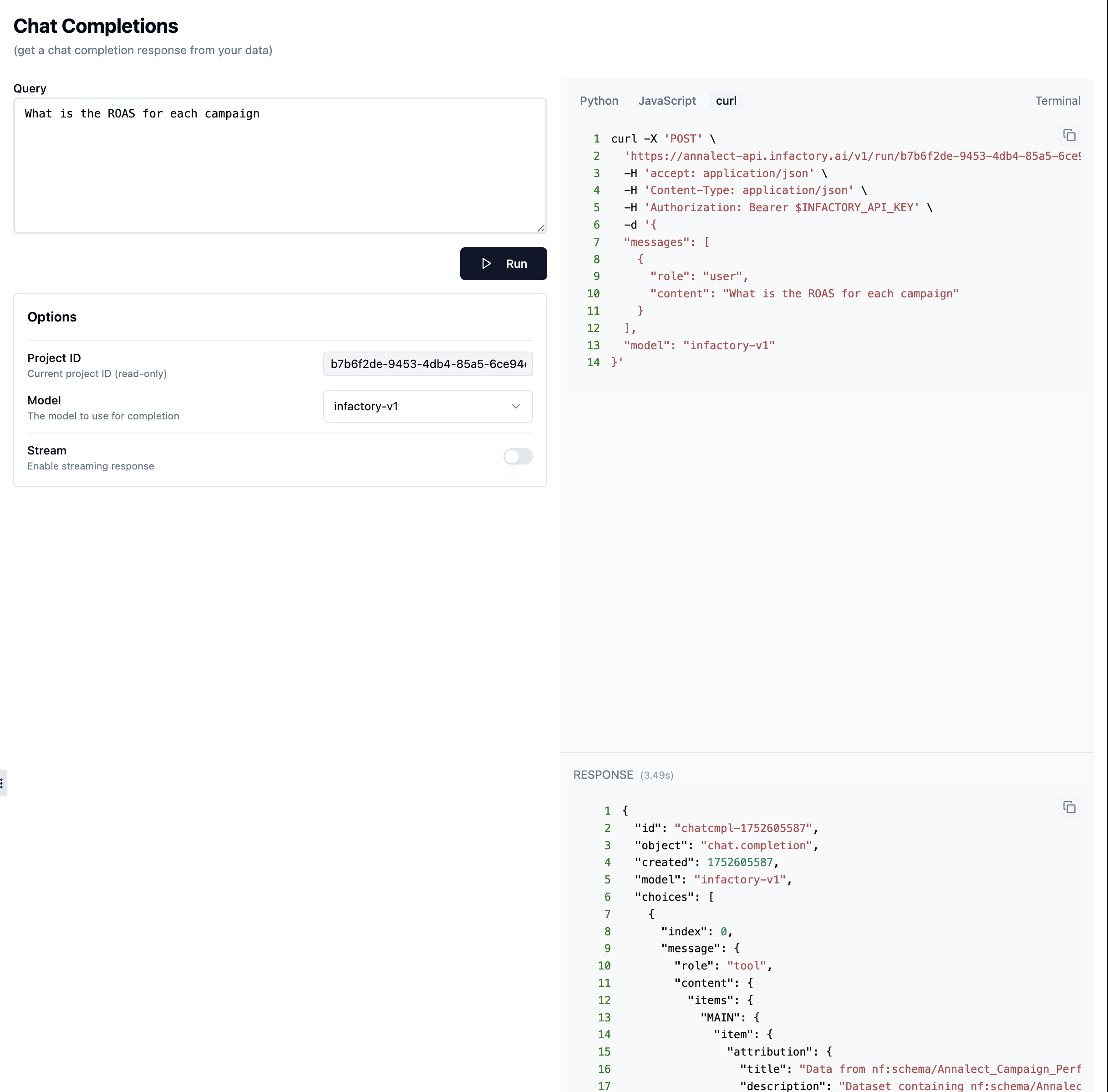
Track all API activity in real-time:
- Go to Deploy → API Logs
- See requests, response times, and status codes
- Filter by endpoint or time range
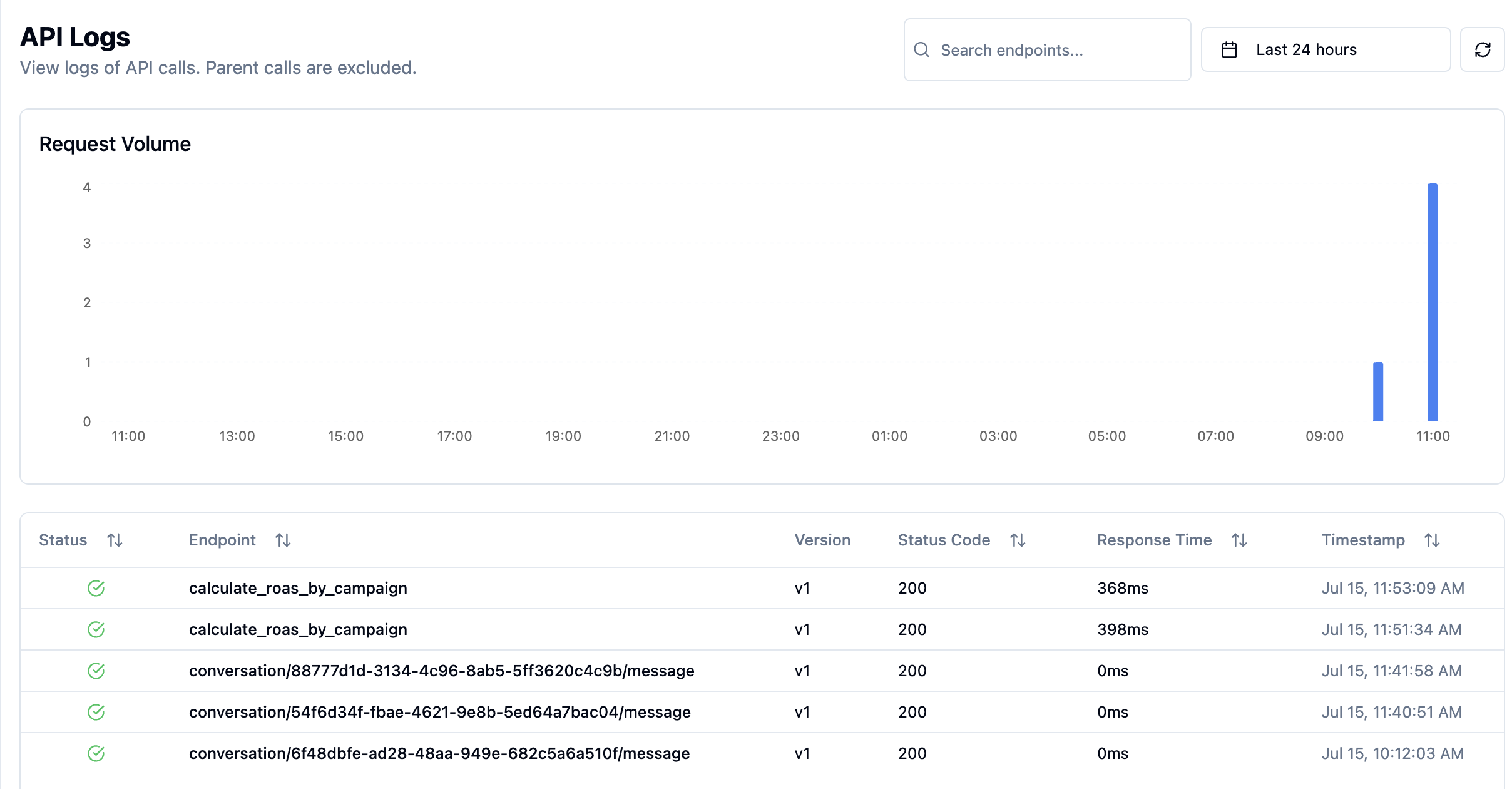
Use API logs to debug integration issues and monitor performance.
API Features
Your deployed APIs come with enterprise features out of the box:
Authentication
Secure API key authentication with role-based access
Rate Limiting
Configurable limits to prevent abuse
Caching
Automatic caching for improved performance
Monitoring
Real-time usage analytics and alerts
Versioning
API versioning for backward compatibility
Error Handling
Consistent error responses with helpful messages
Managing Deployments
Update a Deployed API
To update an API after modifying its query:
- Edit the query program
- Test your changes
- Click “Redeploy”
- Changes go live in seconds
Monitor Usage
Track your API performance:
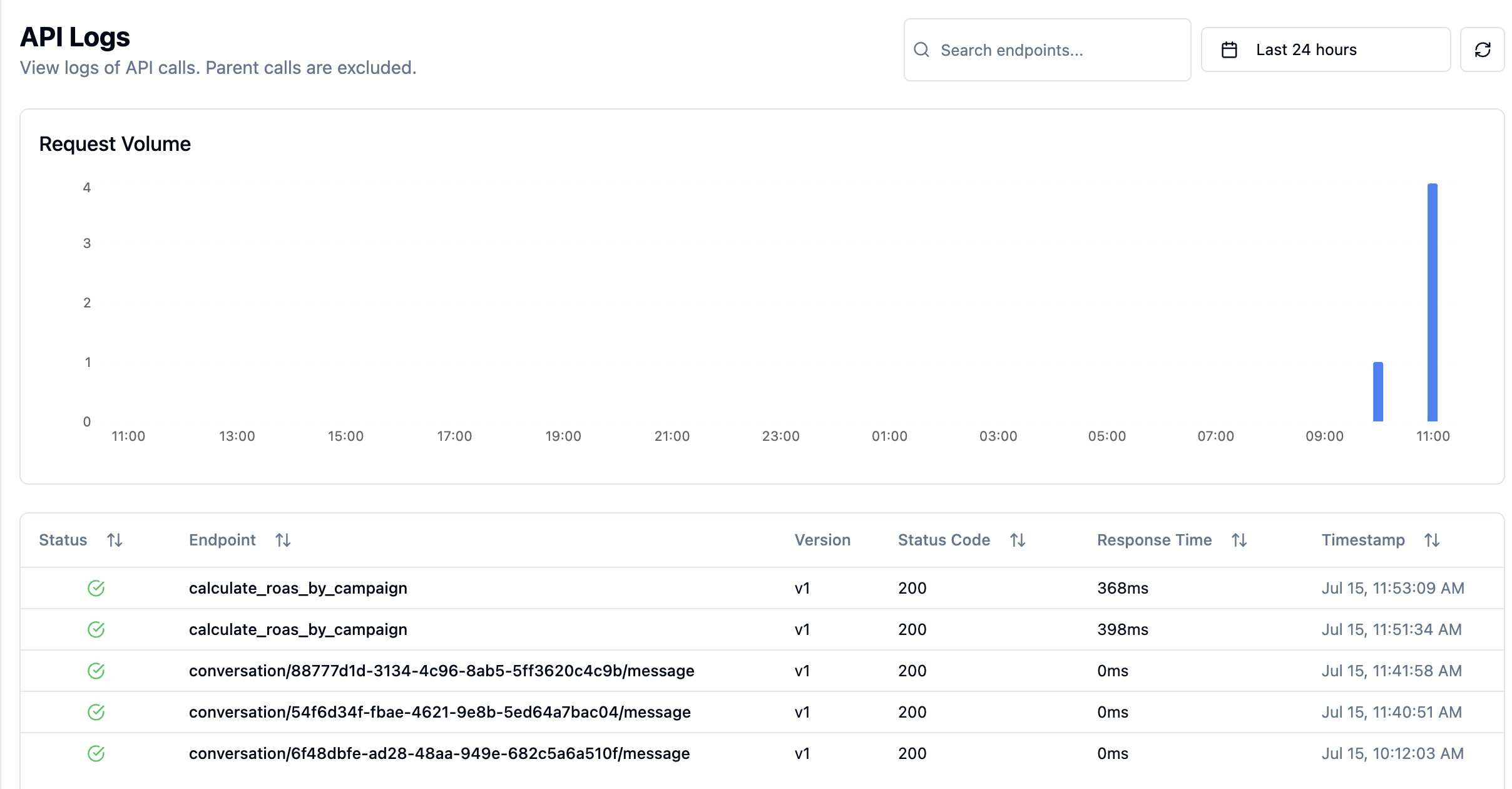
Real-time API analytics dashboard
Metrics available:
- Requests per minute/hour/day
- Average response time
- Error rates
- Top consumers
Troubleshooting
401 Unauthorized Error
401 Unauthorized Error
429 Rate Limit Exceeded
429 Rate Limit Exceeded
- You’ve hit the rate limit (default: 1000/hour)
- Implement exponential backoff in your client
- Contact support to increase limits if needed
Empty or Unexpected Results
Empty or Unexpected Results
- Test the query in the Workshop first
- Check if data has been updated
- Verify any query parameters are correct
What’s Next?
Your APIs are live! Now let’s explore the data and integrate with your applications.
Continue to Explore
Visualize data and integrate with your apps →
Achievement Unlocked! 🎉 You’ve deployed production APIs in under 7 minutes. Most teams take weeks to reach this point!

